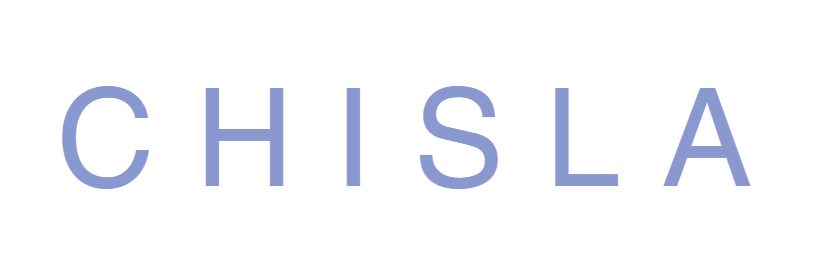AI Chat Widget
for Kommo CRM
An intelligent assistant that understands audio, works with files, and automatically advances leads through the pipeline.
Replies in all messengers.
Requires Kommo admin account
About the Widget
Core Features
- Over 50 languages
- No limits on the number of messages
- Up to 5 different assistants
- Replies in all messengers
Automation
- Field filling automation
- Task creation automation
- Audio message recognition
Smart Response Logic
Replies approximately once per minute because it tracks multiple messages from the client.
Setup Instructions
Install the widget and click the Save button when installing the widget in the Integrations section!
Go to Settings → AI Chat by CHISLA and fill in the fields:
The OpenAI API key can be obtained for free after registration:
https://platform.openai.com/settings/organization/api-keys
Set the Temperature to 0-10% — this will increase the accuracy of following the prompt. The higher the temperature, the more creative it is.
Select the Model (we recommend gpt-4.1 or gpt-4o).
If needed (but not mandatory), specify a link EITHER to Google Sheets OR upload your own data file. And check the box next to one of these options. Both do not work simultaneously.
The Google Sheets link should automatically update once a day to apply changes you might make to it. Or you can force update it by clicking the Update button.
Regarding saving the assistant: as soon as you have added a name for the assistant and clicked Create for the first time – wait 5 seconds for the assistant to be created correctly. As a result, the assistant ID will appear.
It is only for adding an assistant to the widget that you already have in your OpenAI account and want to use for some reason. In this case, you do not click Create, but simply copy the ID into the widget field and click Apply.
After that, at the bottom under the prompt window, make sure to click Save!
Write a prompt (example is in the widget instructions).
The better the prompt, the higher the quality of the dialogue conducted by the AI.
Go to the Lead. Turn on the AI Chat flag and select AI Assistant.
Enabling these functions can be automated in the Digital Pipeline by creating a Salesbot, for example, in incoming leads.
Inside this Salesbot, which will launch when a lead is created in this stage, you need to add three actions. These are: automatic setting of the start field to the 'enabled' flag, automatic selection of the assistant you specify, and a bot stop block.
Thus, after the client writes to you and a lead plus contact is actually created in incoming leads, the Salesbot will immediately turn on the flag and specify the assistant. And in this way, the widget will immediately know that it needs to reply to the first incoming message from the client.
Pricing
Payment is processed inside the widget